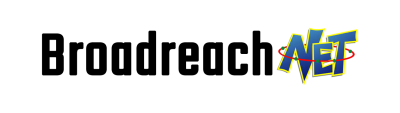Do you want to buy a computer, but aren’t a computer language expert? In this column, we offer a short course 101 on shopping for a computer. As computer products arrive and disappear too quickly, we preferred to give you the tools to shop smartly for a computer, rather than focusing on specific products.
Basically, it’s a great file to learn tips and prepare to chat with the salespeople in the store.
What to know before buying a computer?
Before focusing on the technical aspects to consider in your shopping, here are some basic tips that might help you. From TechCompact you can have the best choices.
Identify your needs
Avoid the guy shopping for a car syndrome. In short, be careful not to over-equip yourself. Shop according to your needs, keeping in mind the use you will make of your computer.
Beware of overly attractive offers
Do not rejoice too quickly at a low price. Often, the supplier has reduced a few important components to the computer in order to offer such an attractive price.
Result: among other things, you can end up with a very slow device.
Test the monitor and keyboard
Test the screen before you buy it. In stores, there is often a demonstrator available for customers. Take advantage! To see if the screen is right for you, move up and down and left to right to see if even the person next to or behind you at the computer can see.
Same thing for the keyboard
Do not just try it for a few seconds. Simulating writing an email can be a good idea to properly test your level of comfort.
If you’re shopping for a laptop, also try the touchpad and speakers to see if they sound the way you expect.
Look at the minimum requirements
Find out about the minimum system requirements on the software and game boxes that interest you, this will give you an idea of the type of computer you will need. And remember that if you have the “minimum required” then the game will work at the minimum.
Check the connectors
Since most devices connect via USB, make sure you have enough (at least 4 at the back and 2 at the front) and that they are accessible, it is never very practical to have to go behind the computer to connect your camera or synchronize your cell phone.
If you want to connect to a Wi-Fi network, see if there is a built-in Wi-Fi card (if there isn’t one, you’ll have to buy one separately).
It may also be useful to know if the computer is capable of reading memory cards and if it offers the necessary ports to connect your video camera.
Power: determine your needs
If you are looking for a powerful device, know that the power of a computer is dependent on 70% of the processor and memory and 30% of the hard drive (the graphics card will also have an impact if you play games).